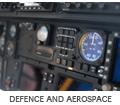Eclipse RVDS
Introduction
Eclipse is a cross platform Integrated Development Environment (IDE) developed in Java. Orignally started as an IBM project, it has now been released to the open-source community. ARM has created a set of plugin's that allow the user to develop ARM software projects using Eclipse and the ARM Real View Development Suite (RVDS). This means that the developer can use the best performing ARM compilers with a cross platform IDE (i.e. look and feel identical on Linux and Windows).
Further Information
- The Eclipse homepage: http://www.eclipse.org/
- The ARM Real View Developer Suite homepage: http://www.arm.com/products/DevTools/RealViewDevSuite.html
Installation
- Download and install the version of Java Runtime Environment (JRE) from http://www.java.com
- Install RealView Development Suite (RVDS) v3.1 (do not install Eclipse)
- Download and install Eclipse 3.2 (Classic) from http://www.eclipse.org
- Start Eclipse and install version 3.1.x of the C and C++ Development Tool (CDT)
- From the 'Help' menu select 'Software Updates -> Find and Install'
- Select 'Search for new features to install' and click 'next'
- Create a 'New Remote Site' called CDT with the URL
http://download.eclipse.org/tools/cdt/releases/callisto/
- Make sure CDT is selected and click 'finish' to search the remote side for new software to install
- Choose a mirror if there is one closer otherwise use the default site
- Select the latest version of the CDT development tools to install (3.1.2 at time of writing)
- Click 'next' follow the on screen messages to install the plugin and restart the Eclipse workbench
- Install the Eclipse Plug-in for RVDS
- Using the software update mechanism create a new remote side with the name RVDS and URL http://www.arm.com/eclipse
- Make sure RVDS is selected and click 'finish' to search the remote side for new software to install
- Select and install the latest version of the RVDS plugin (1.1.400.35 at time of writing)
- Install GNU make (v3.80) from if required (on windows)
- Download and unpack mingw32-make.exe to a directory included in your PATH environment variable
- From the Eclipse 'Window' menu, select 'Preferences -> C/C++ -> New CDT Project wizard -> Makefile Project -> Builder Settings' and un-check the 'Use default build command' and replace the text 'make' with 'mingw32-make.exe'
Usage
Once installed, the Eclipse IDE is fairly self explanatory. ARM have added an option under the C++ project wizard for "RVDS Project for ARM". This option creates a new project using the RVDS compiler. Selecting the build properties for a project allows the user to configure any of the RVDS compiler, assembler and linker options for that project.
Bluewater Experience
At Bluewater we use the ARM RVDS tools when developing size and performance critical applications. The Eclipse plugins for RVDS allow us to use the familiar Eclipse environment on both Windows and Linux desktops. We have recently used Eclipse and the RVDS tools for all of out Cortex-M3 Luminary Micro based projects.